Many Elementor Widgets offer the ability to edit text color and typography settings. These design options are generally located in the widgets’ Style tab.
Change font typography
To change font characteristics:
- In the panel, locate the Typography field.
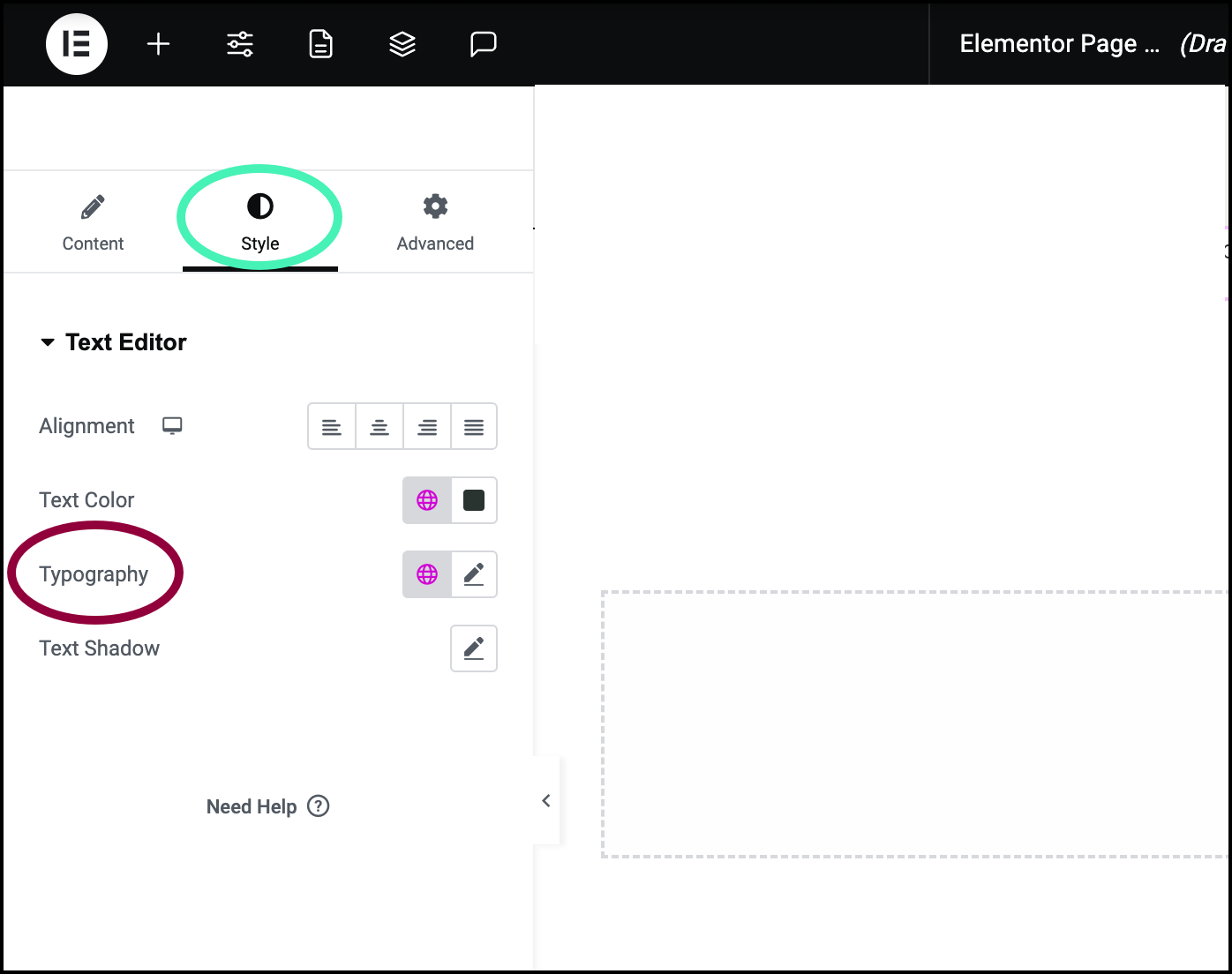
The typography field is usually in the Style tab.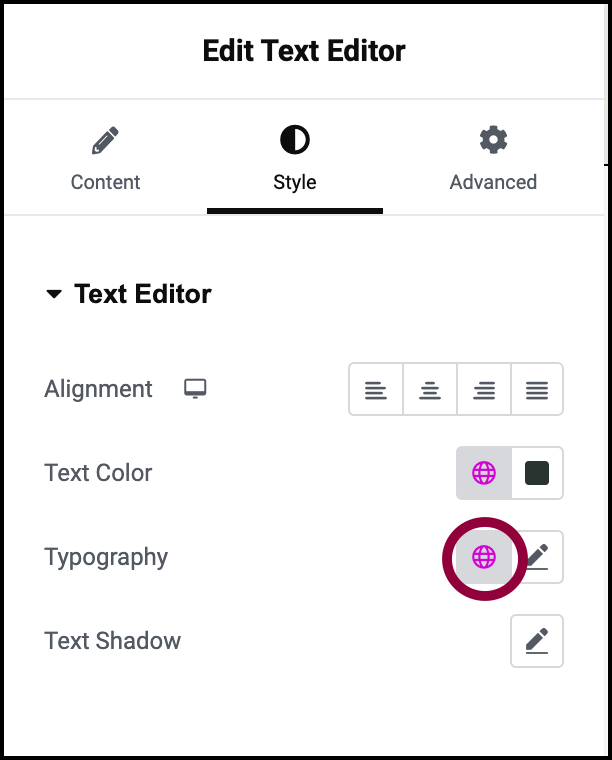
- If you want to select one of the preset global fonts, click the globe
 icon.
icon.
For details about global fonts, see View and edit global fonts.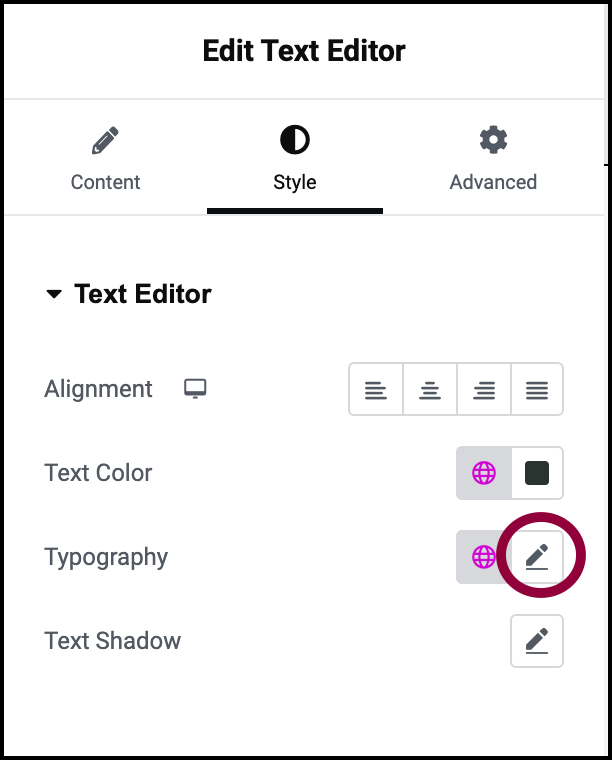
- If you want to select a font from among the entire range of fonts, click the pencil icon
 .
. 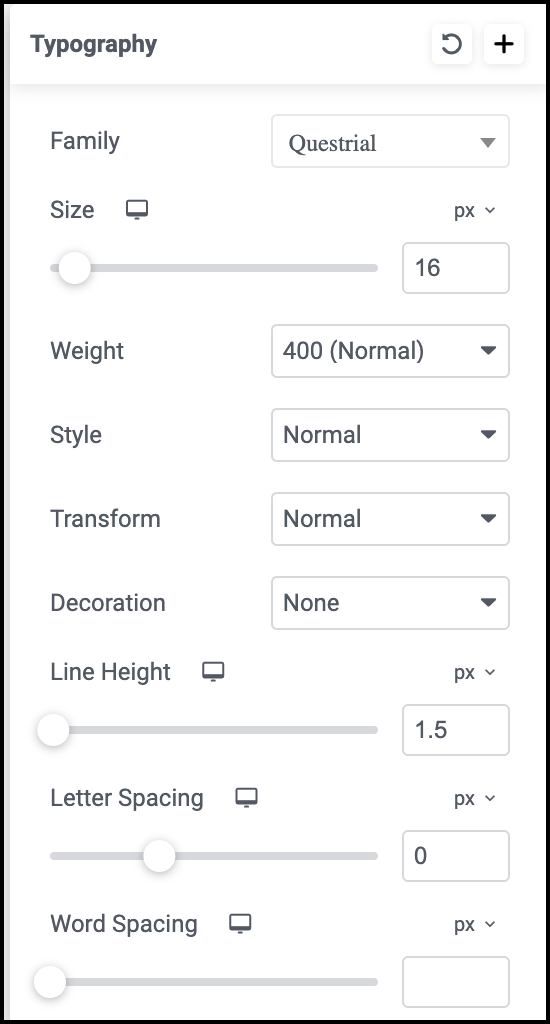
The Typography menu opens.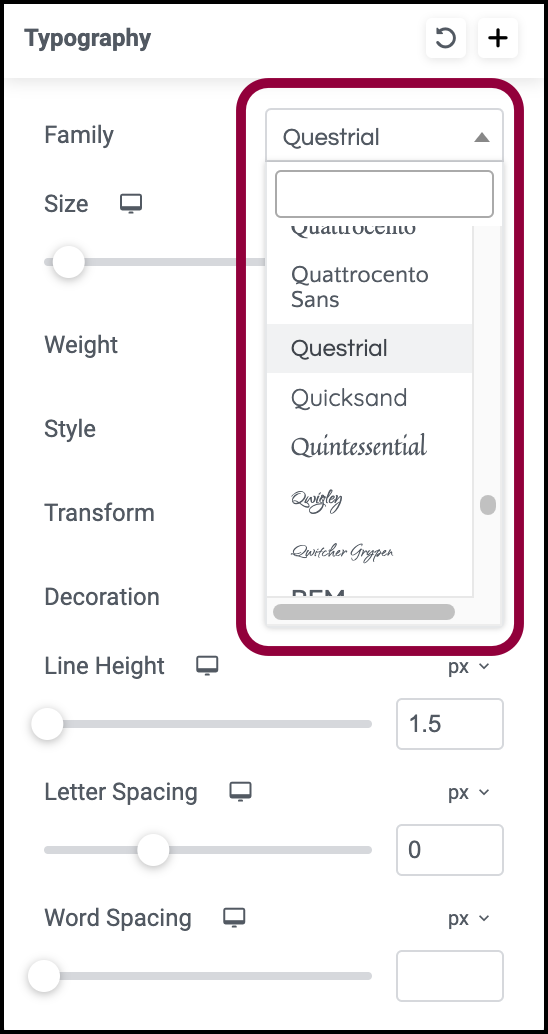
- Use the Family dropdown menu to choose what type of font you want to use.
If you know the name of the font family, you can enter it in the text box at the top of the dropdown menu.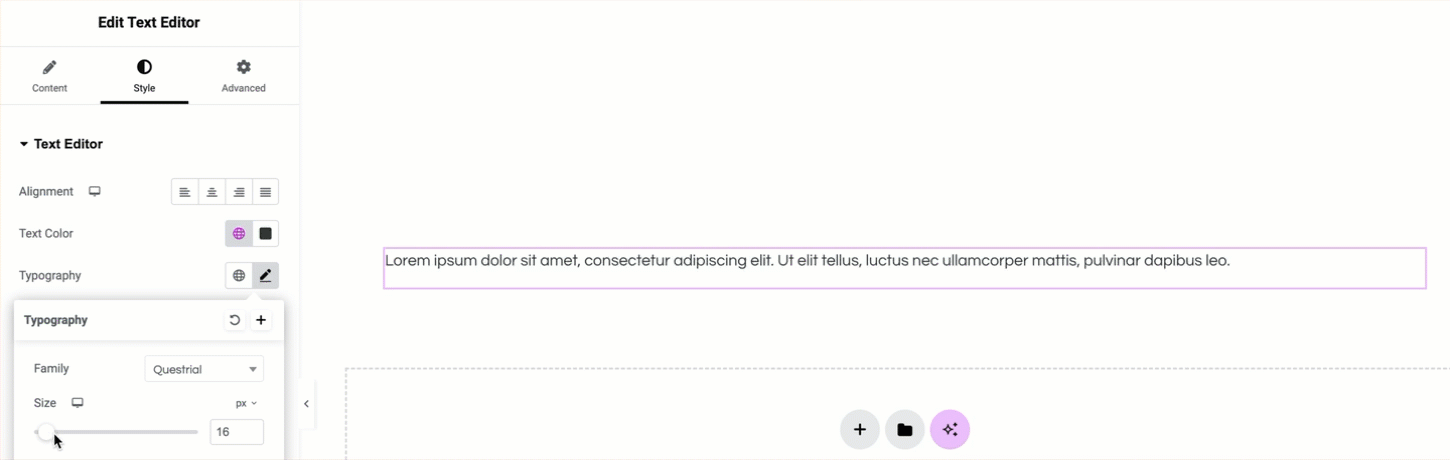
- Use the Size slider to set how big you want the font.
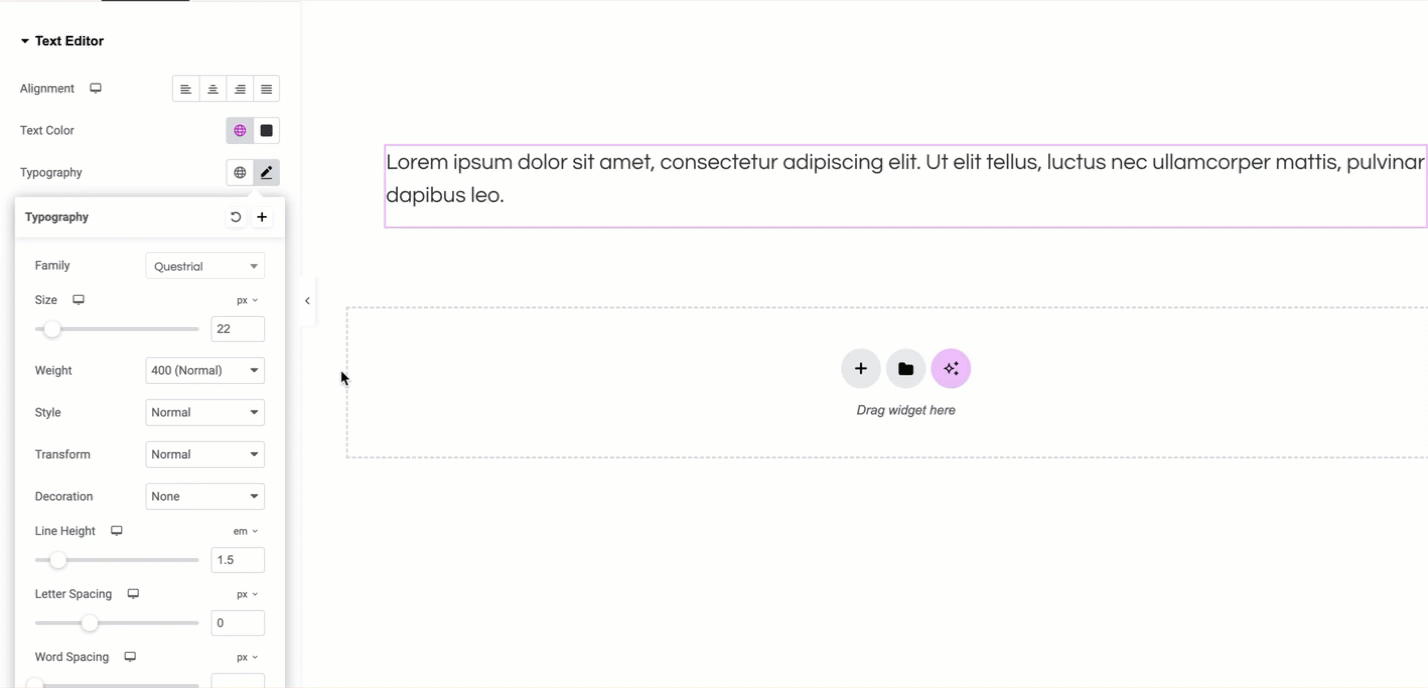
To learn more about the different measurement systems, check out Units of measurement. - Use the other sliders and dropdown menu to set the other font characteristics.
For details about the different typography characteristics you can choose from, see Typography.
Change font color
- In the panel, locate the Text Color field.
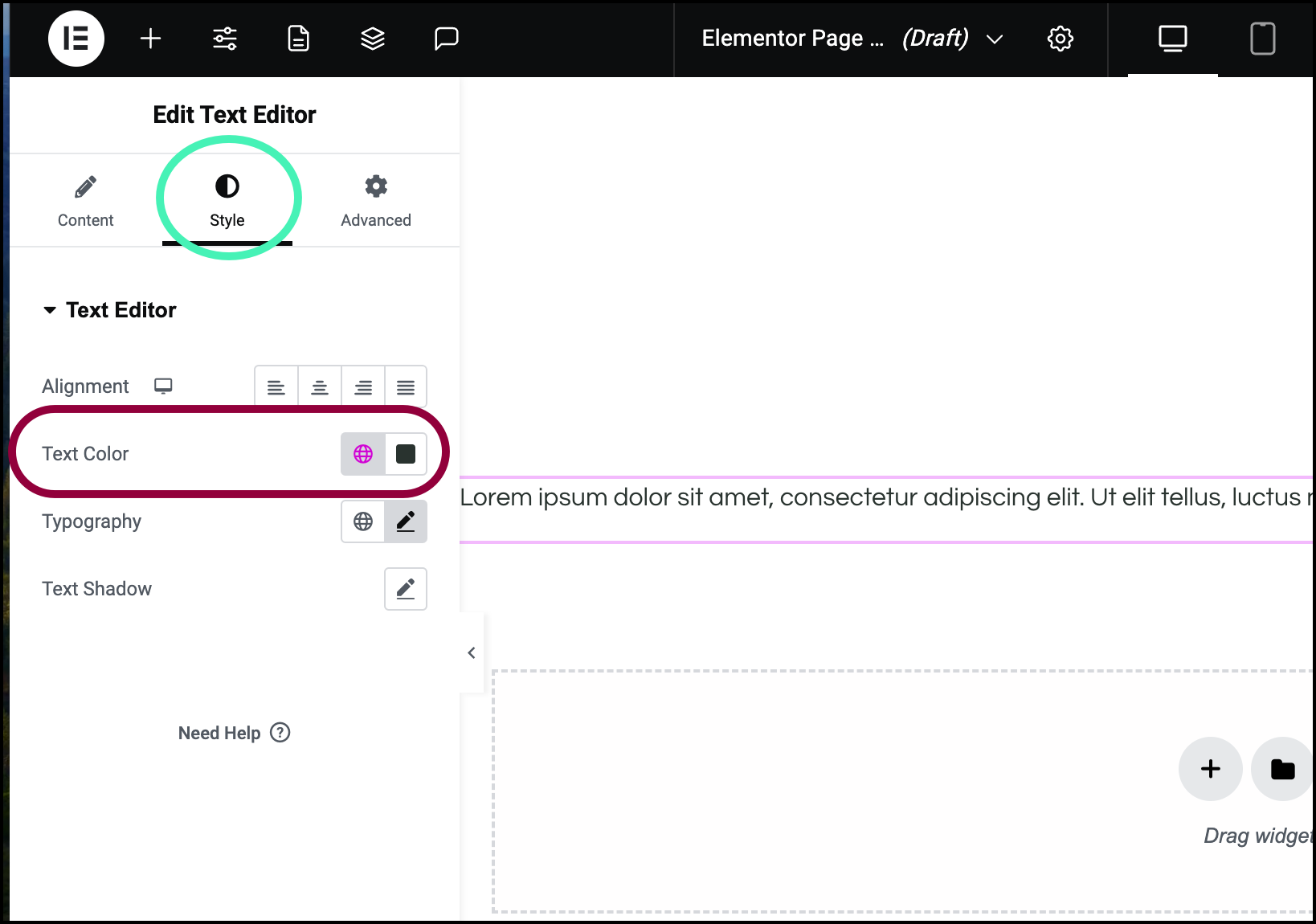
The Text Color field is usually in the Style tab.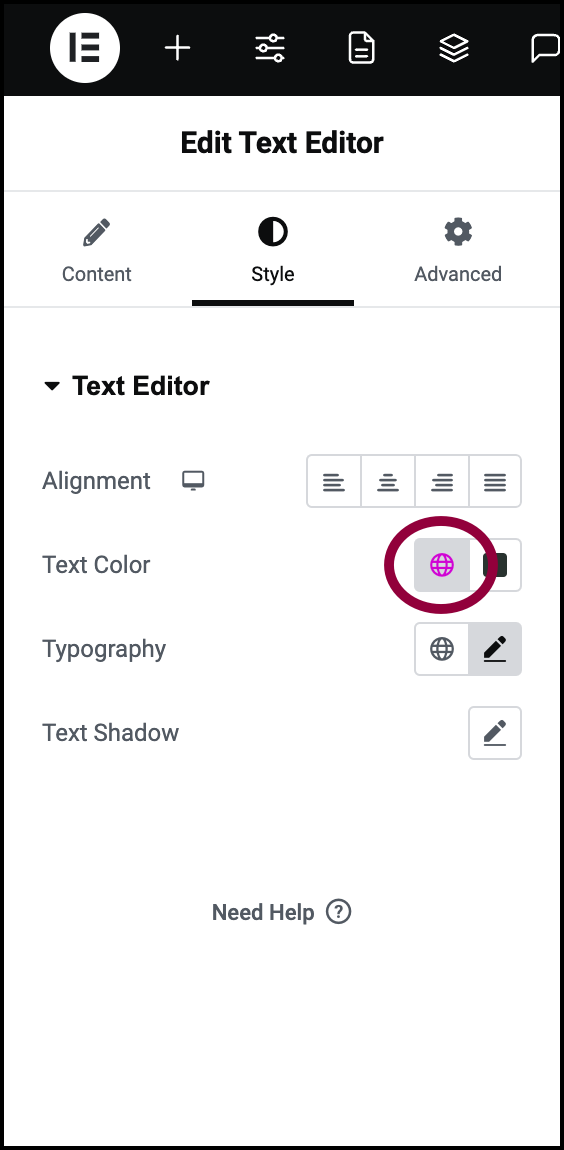
- To select one of the preset global colors, click the globe icon and select one of the global colors.
For details, see View and edit Global Colors.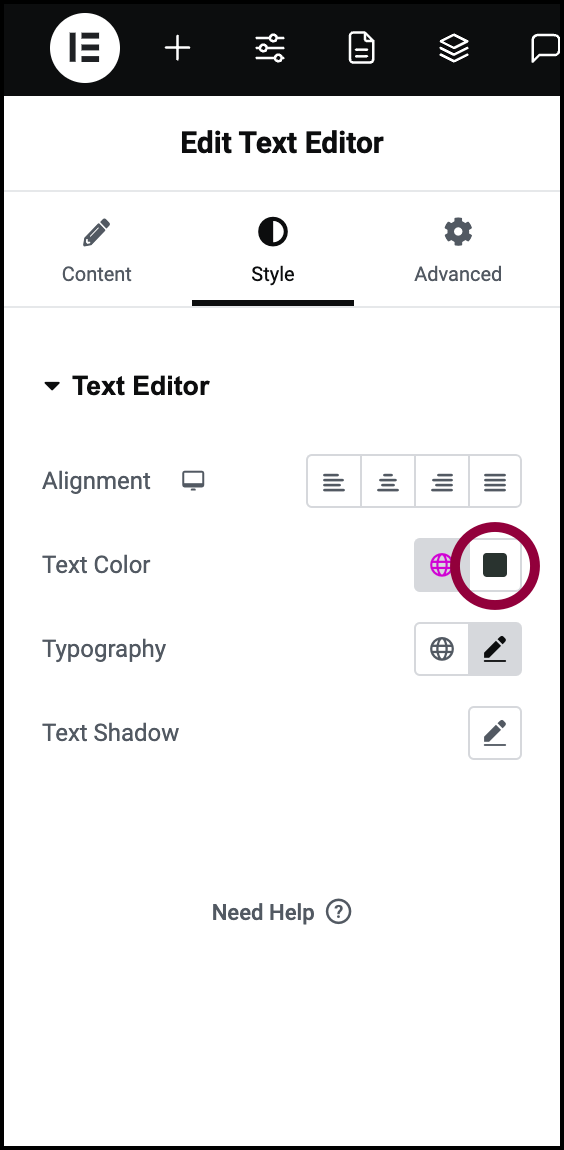
- To select a text color from the entire range of colors, click the color swatch
 .
.
For details about using the color picker, see Pick a color.
The text color is changed.